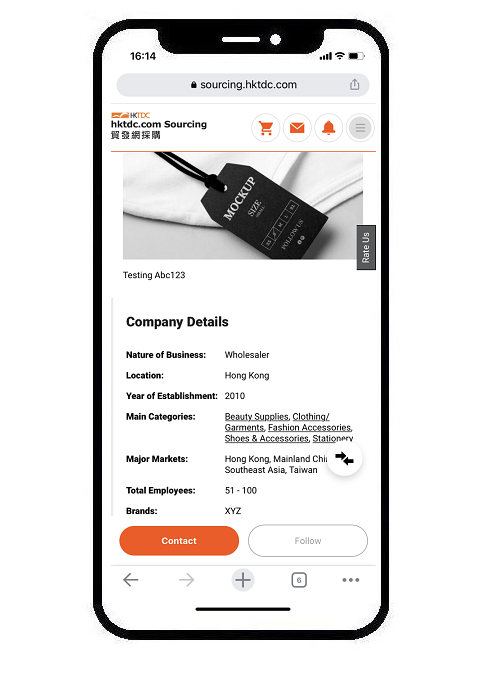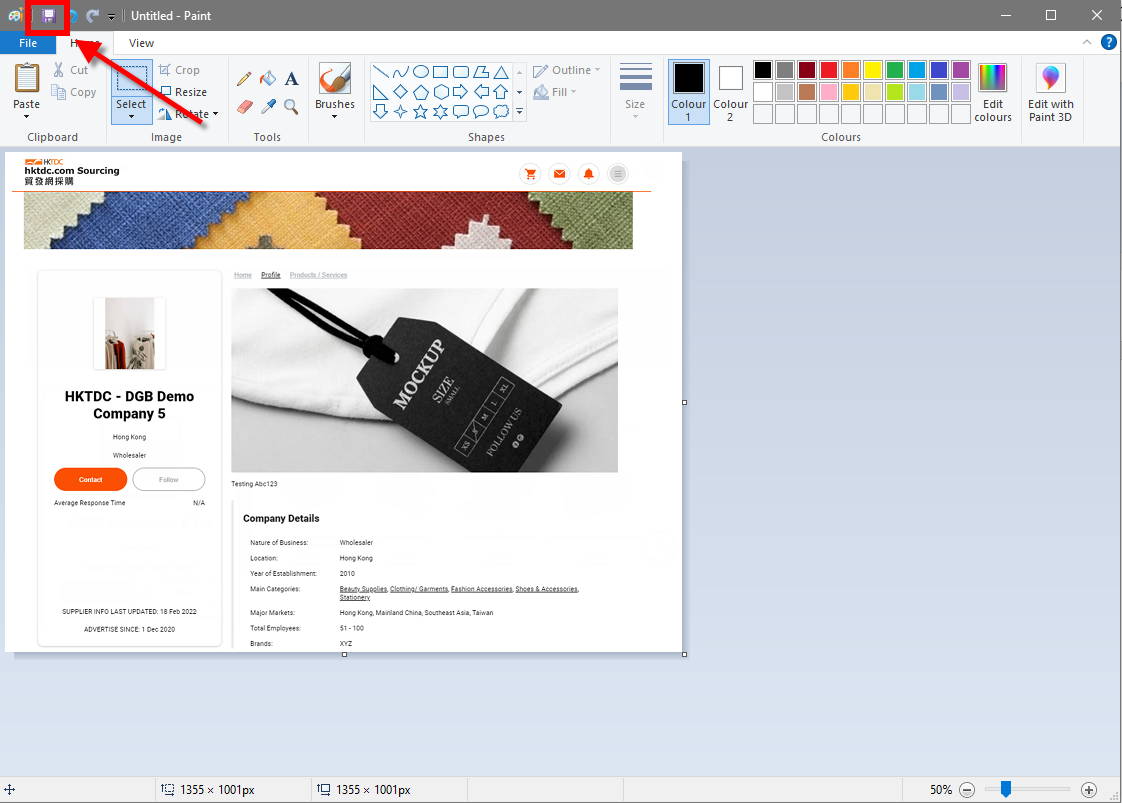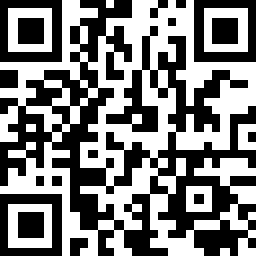How to take a screenshot on
- PC (Windows)
- Mac
- Android Devices
- iPhone/ iPad
.
How to take a screenshot on PC - Windows
1. Open the page you want to capture.
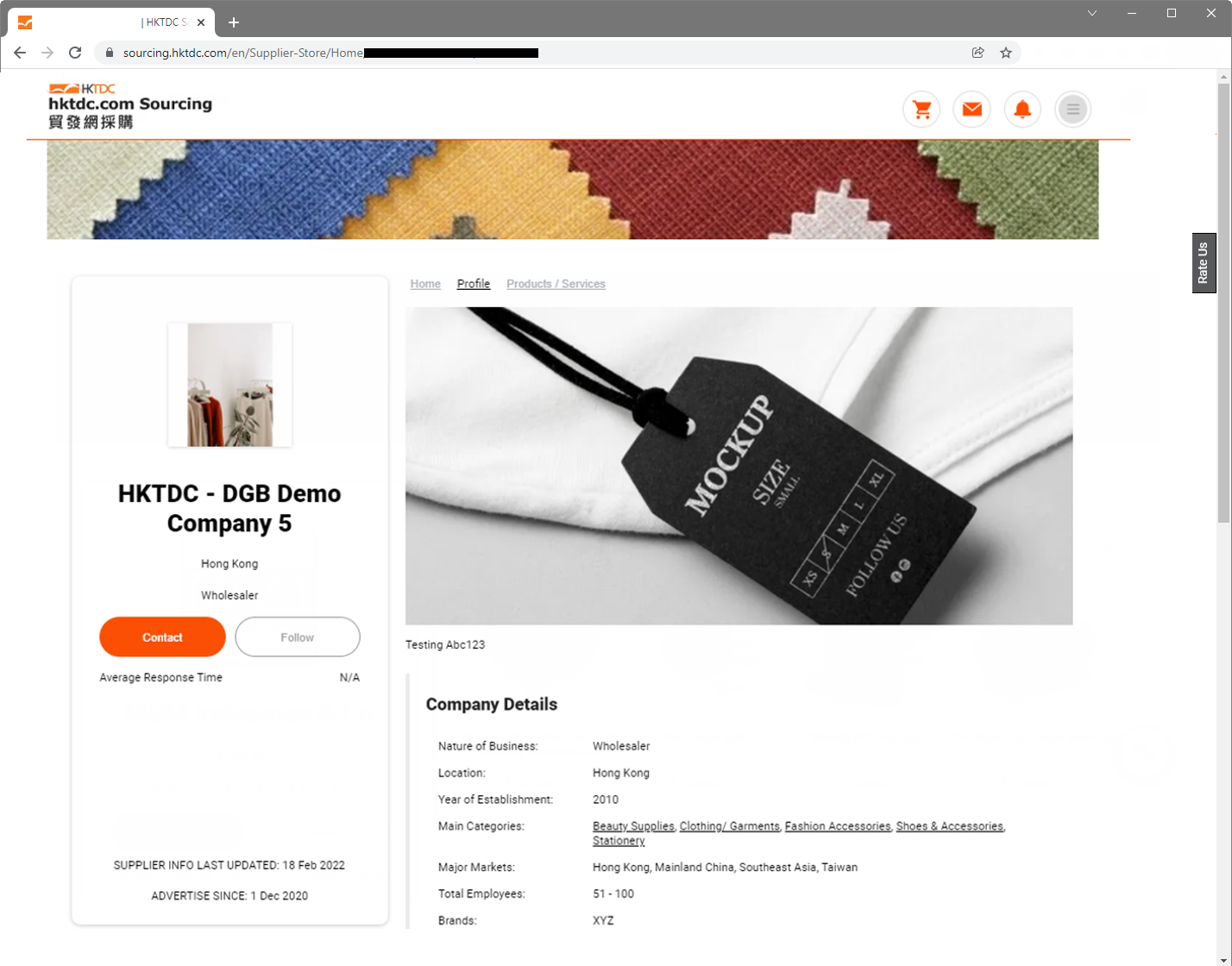
2. Depending on the type of the Keyboard, take screenshot of the entire screen by pressing:
- The “PrtSc” button only OR
- Both “Windows” key and “PrtSc” button OR
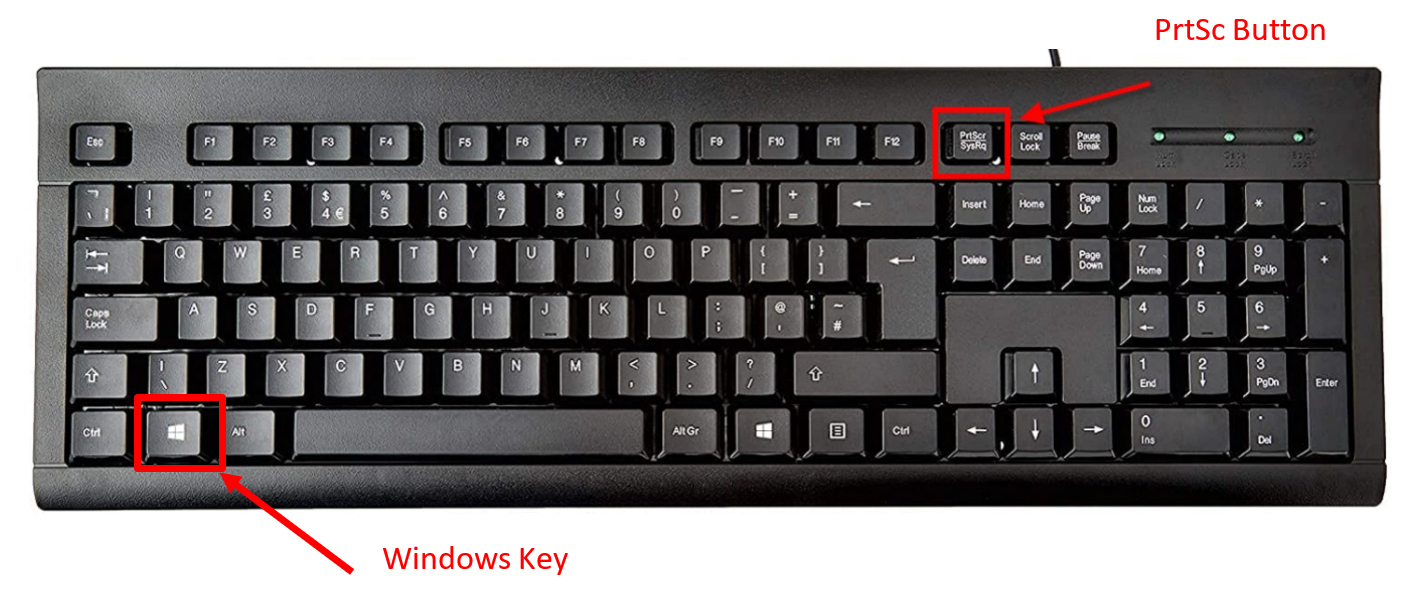
- Hold down the "Fn" key and then press the “Print Screen” button

3. Paste the screenshot into the application "Paint" to save it as an image:
- Open the application "Paint"
- Click the “Paste” button in the upper left corner, or press “Ctrl + V” on the keyboard to paste the captured screenshot
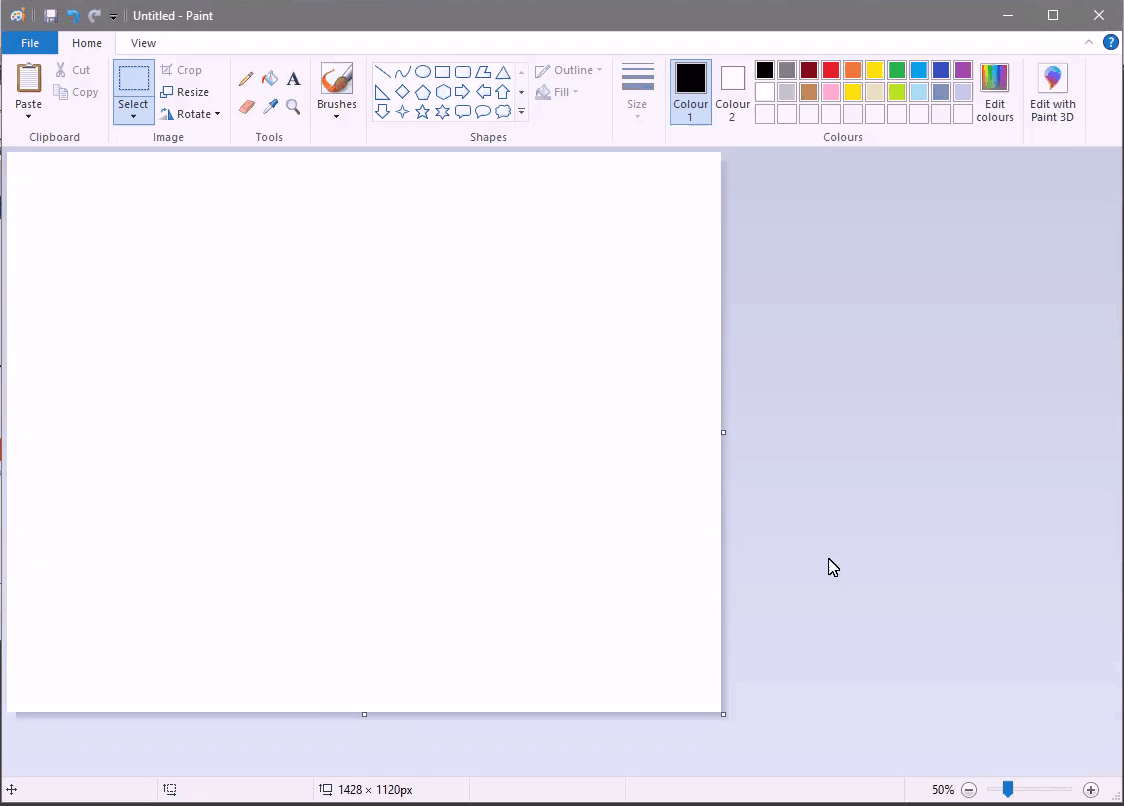
4. Edit the captured screenshot (if you wish to) by clicking
- “select”
- Drag and select the area
- Click “Crop” to cut out the area of a screen you want to capture
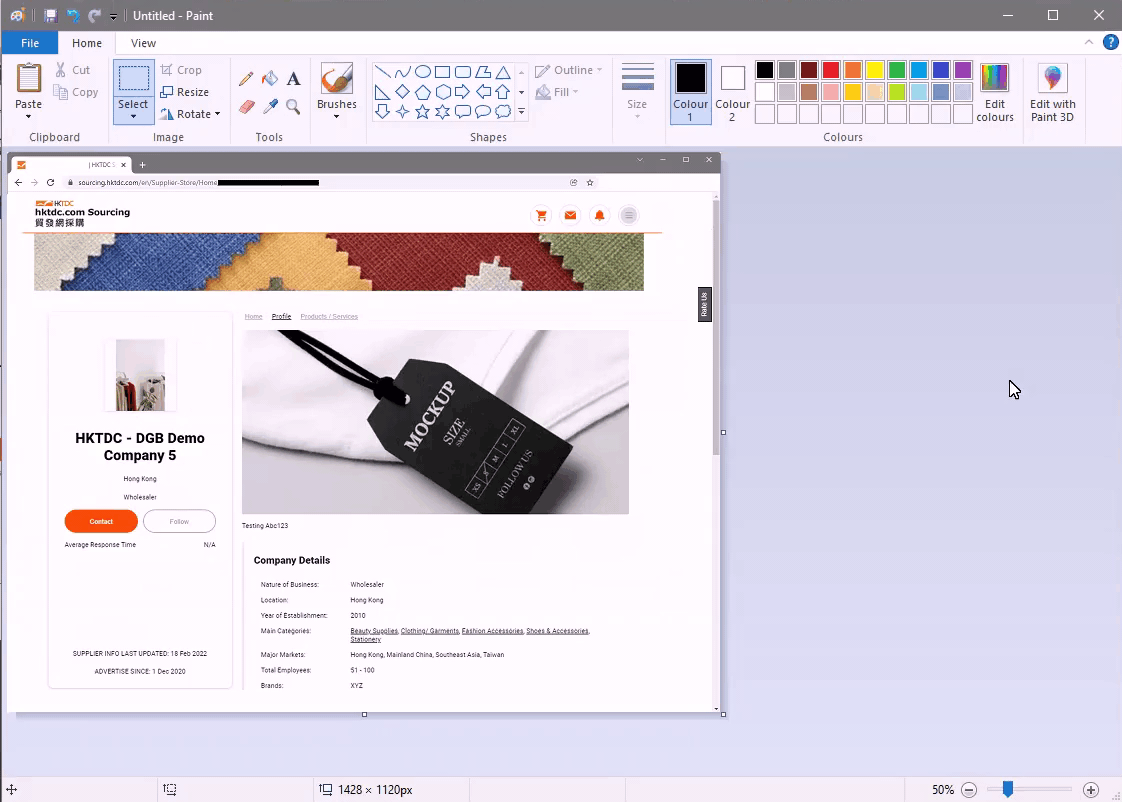
5. Click “save” to save the screenshot as an image
.
How to take a screenshot on Mac
1. Open the page you want to capture.
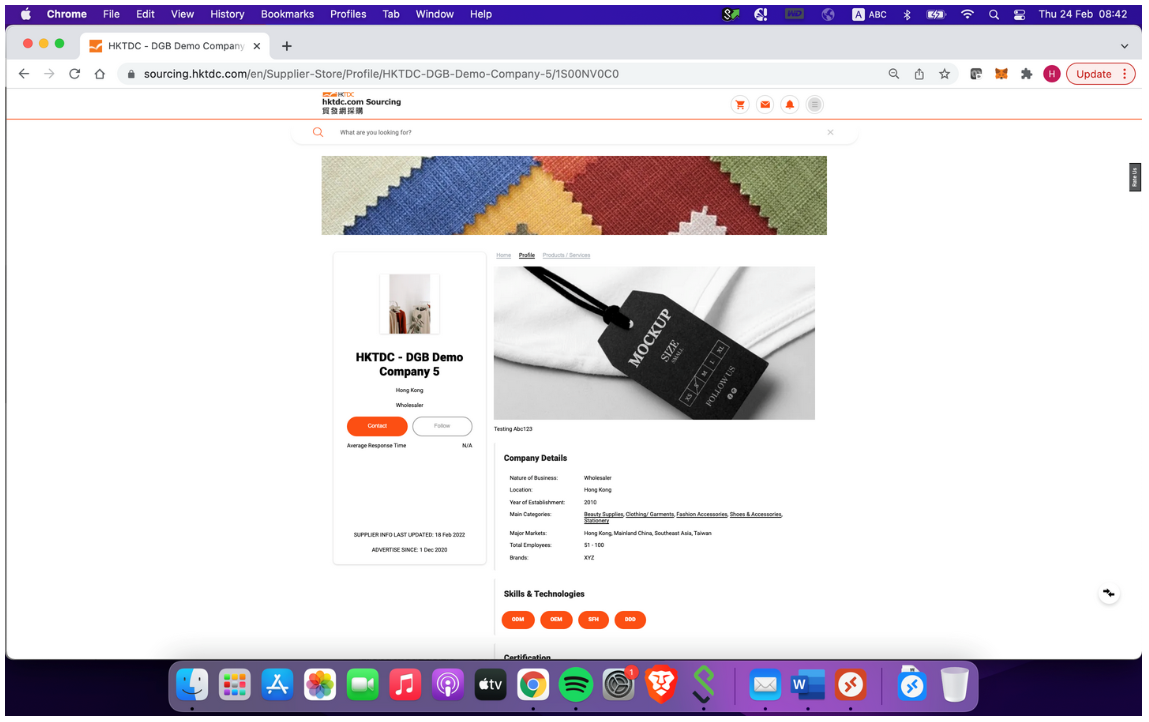
2. Press and hold these three keys: "Shift", "Command", and "3" on the keyboard to take a screenshot of the entire screen.
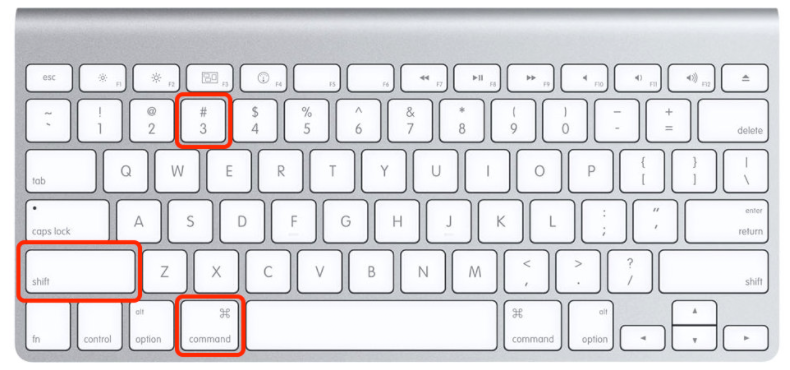
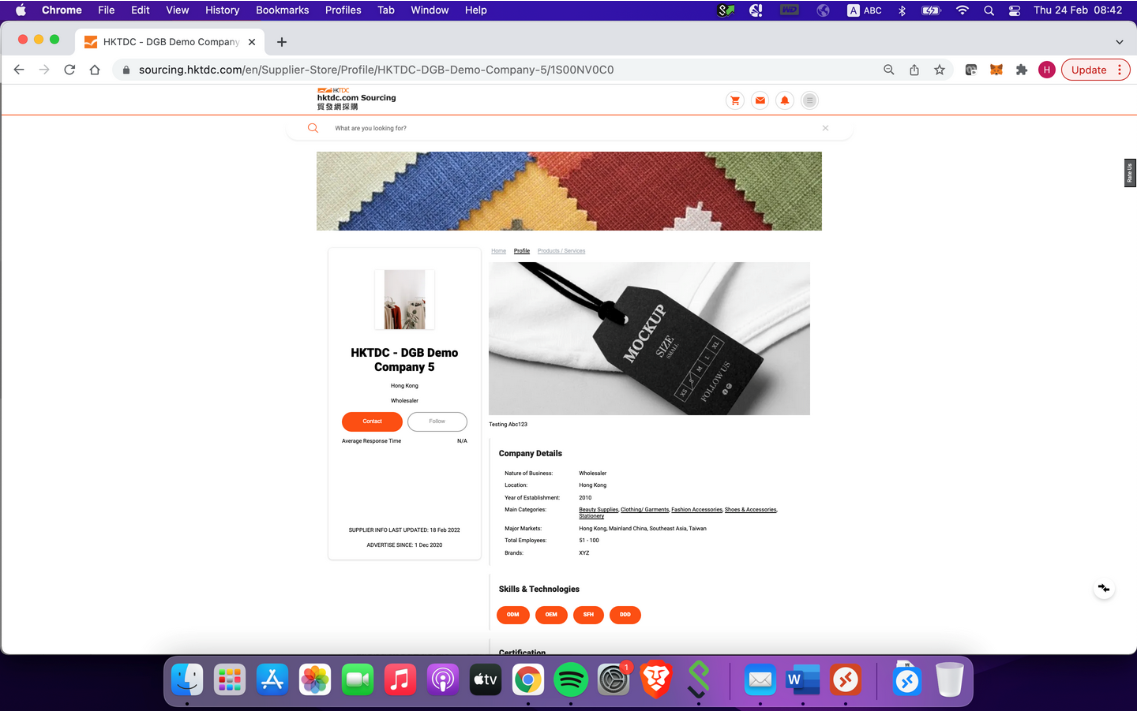
3. Press and hold these three keys together: "Shift", "Command", and "4" on the keyboard to drag and select the area of a screen you want to capture.
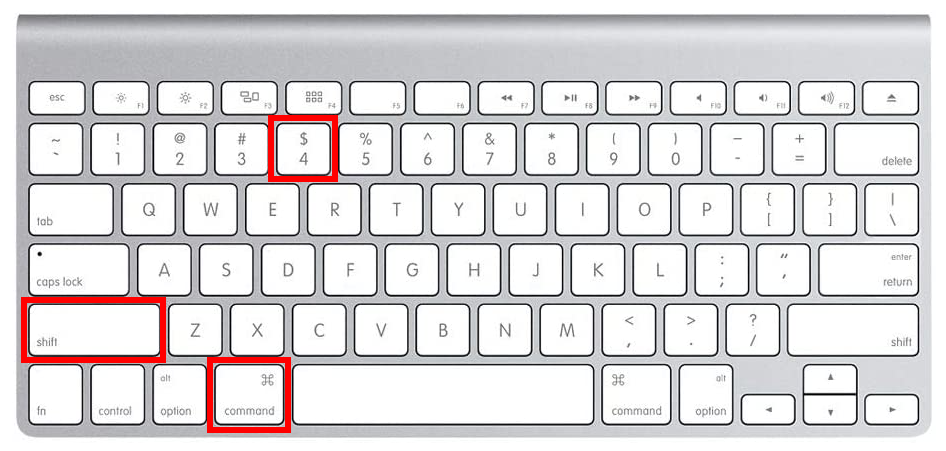
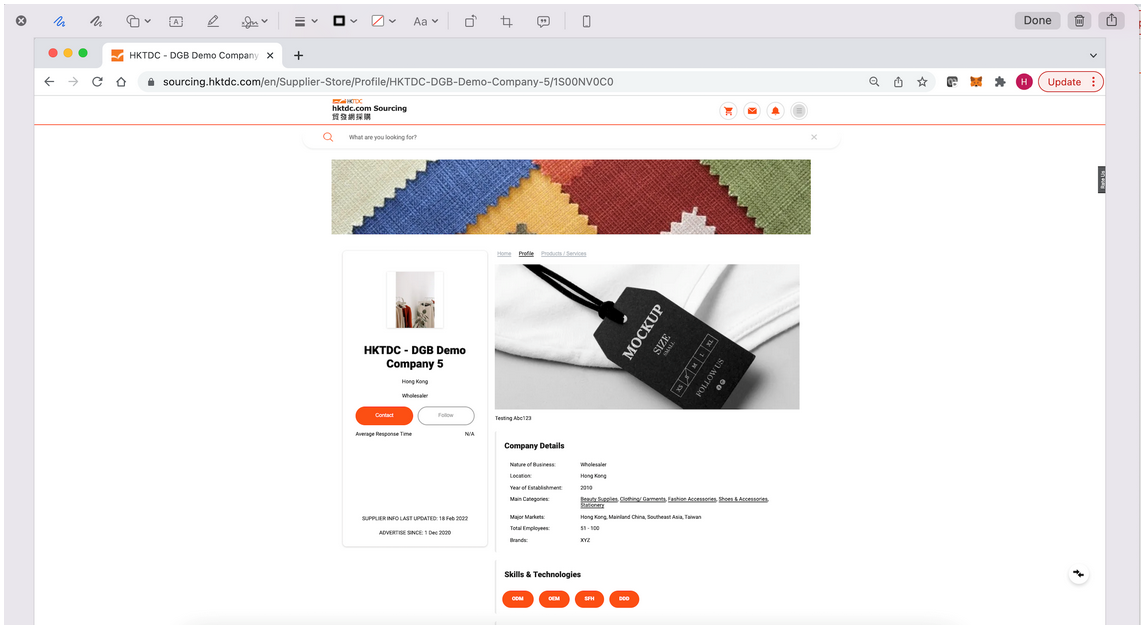
.
How to take a screenshot on Android Devices
Some of the Android devices have a screenshot shortcut in the quick settings menu. If your Android device has one, you can take a screenshot from the quick settings menu with the following steps:
1. Unlock your Android phone and go to the screen that you want to capture. It can be any screen of the Android phone
2. Swipe down from the top of the screen with your finger to open the quick settings menu.
3. On the drop-down menu, find and tap "Screenshot" or "Capture" button to take a screenshot of the current screen.
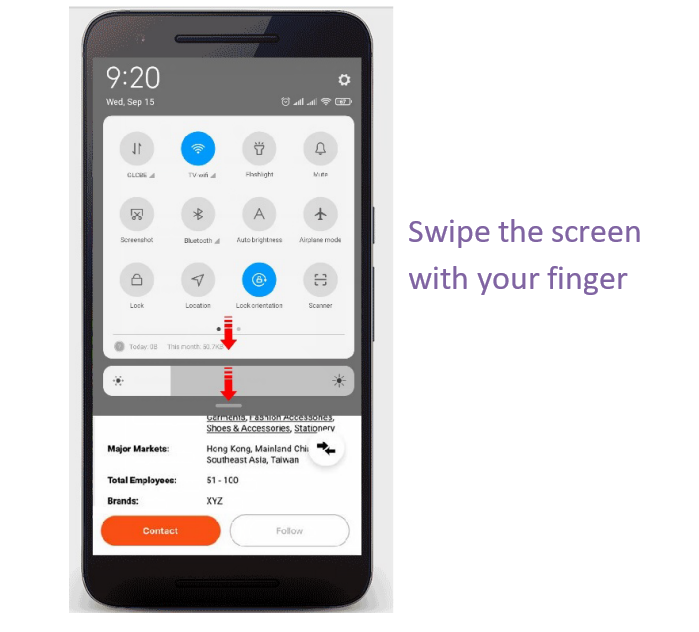
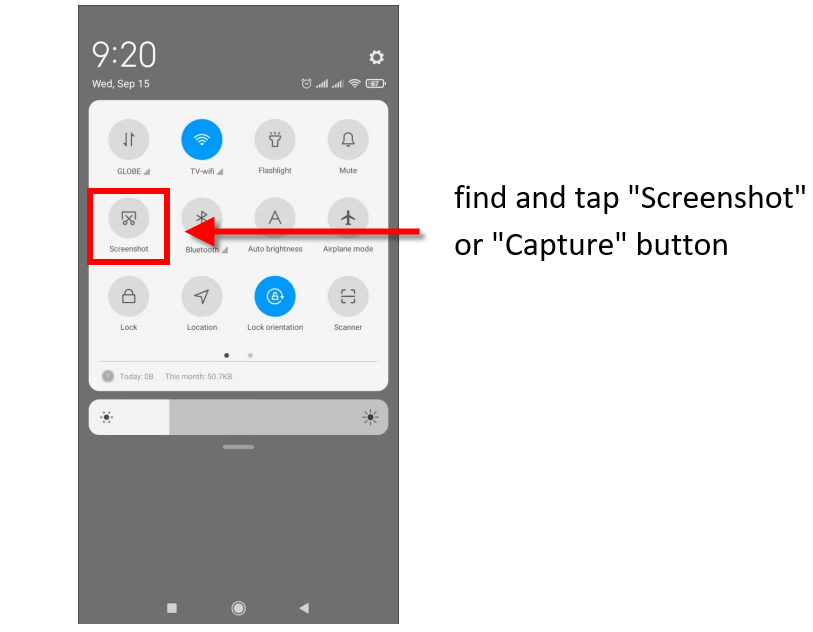
Alternatively, quickly press and hold the "Volume Down" and "Power" buttons at the same time and wait till you see a short onscreen animation. To successfully take a screenshot on your Android phone, you are required to make the timing right when you press the "Volume Down" and "Power" buttons. If you press the "Power" button too early, it will lock the screen of your device; if you press the "Volume Down" button too early, it will turn down the volume of your device or change the audio settings of your device. So, you need to make sure that you press the two buttons simultaneously, otherwise you might fail to capture a screenshot on your Android phone.
1. Quickly press and hold the "Volume Down" and "Power" buttons at the same time
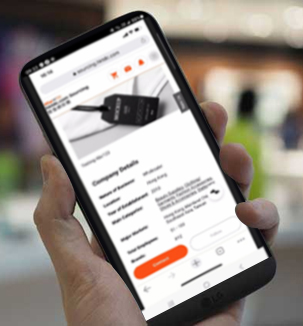
2. Wait till you see a short onscreen animation
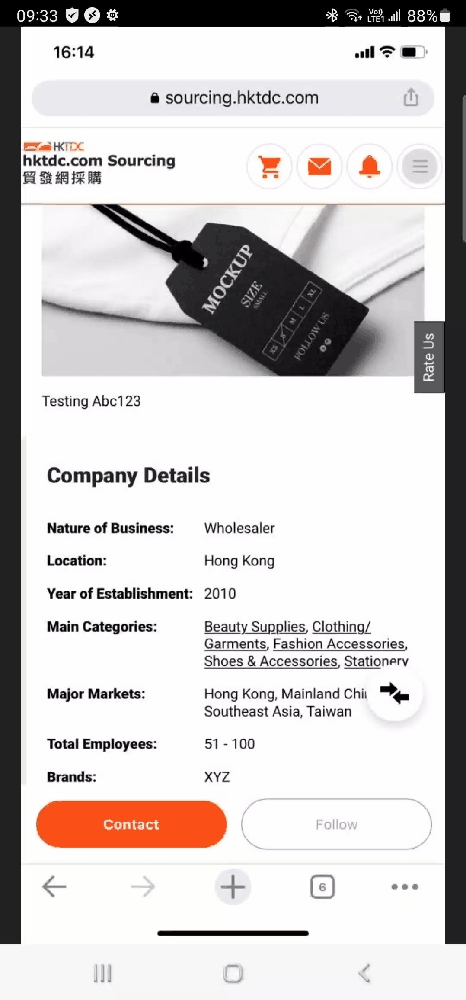
If the above methods do not work, please go to your phone manufacturer’s support site for help.
.
How to take a screenshot on iPhone/ iPad
1. Open the screen that you want to capture.
2. For iPhones with a "Home" button, hold down the "Power" button and press the "Home" button to take a screenshot.
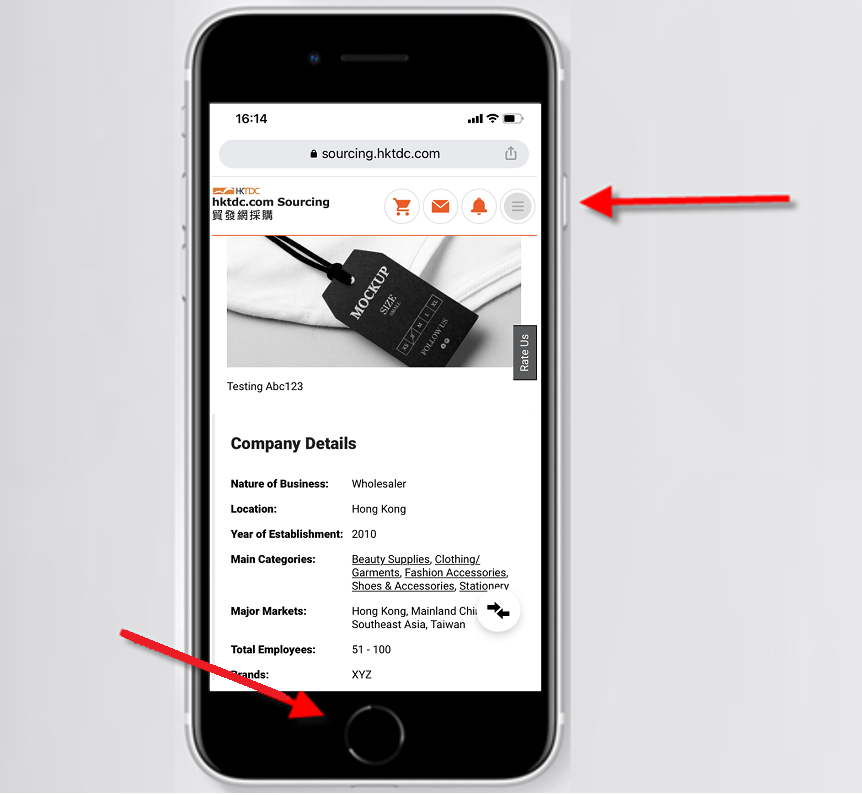
3. For iPhones without a "Home" button, hold down the "Power" button and the "Volume Up" button at the same time to take a screenshot.