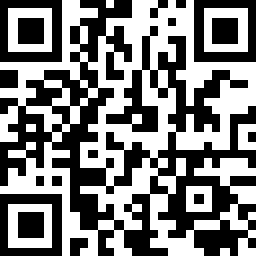Video length 2 : 56
Upload new products
To attract more potential buyers, suppliers usually adapt different kinds of media and ways of presentation to show the features of their products to customers.
Completeness Score
On the right column, Completeness Score reveals how much product information has been provided.
The higher the score, the more adequate is your product information.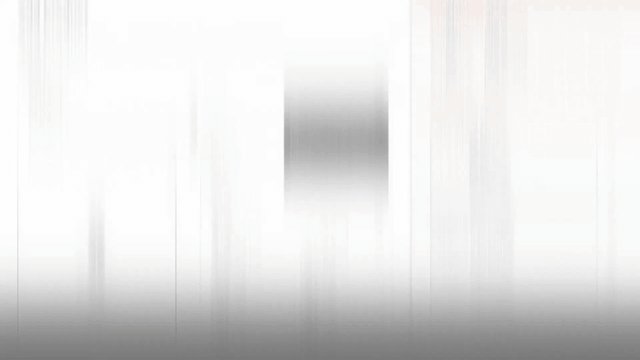
On hktdc.com Sourcing, you have 6 functions/sections to present the features of your products:
- Category
It determines where buyers can find your product among the product/service categories on hktdc.com Sourcing.You can select the most suitable category(ies) for your product so that potential buyers can find your products in the right category.
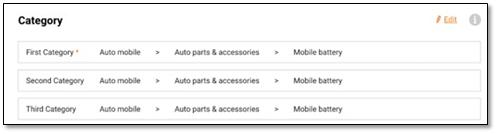
To help you to easily search for the right category (maximum of 3 categories) to assign to your products, you can use the A) Search function and B) Browse function:
A) Search function: It allows you to type in keywords about your product to search for suitable categories.
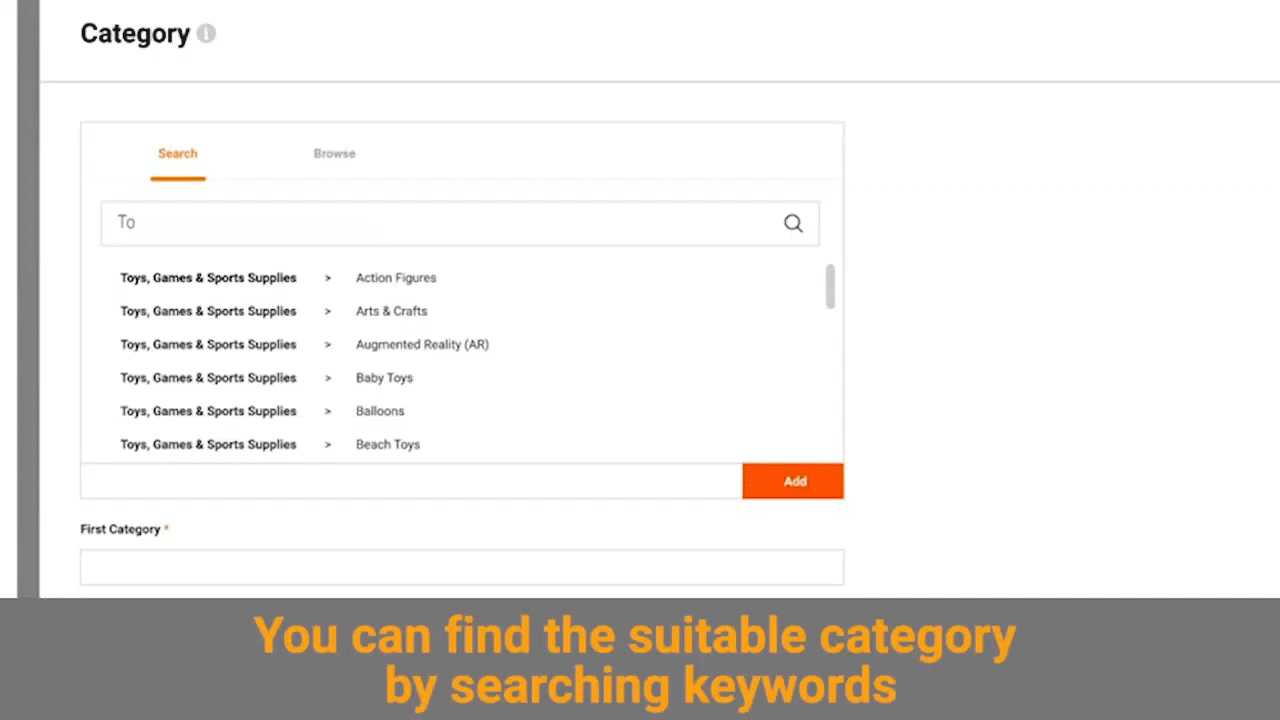
B) Browse function: You can search for suitable categories from level to level.
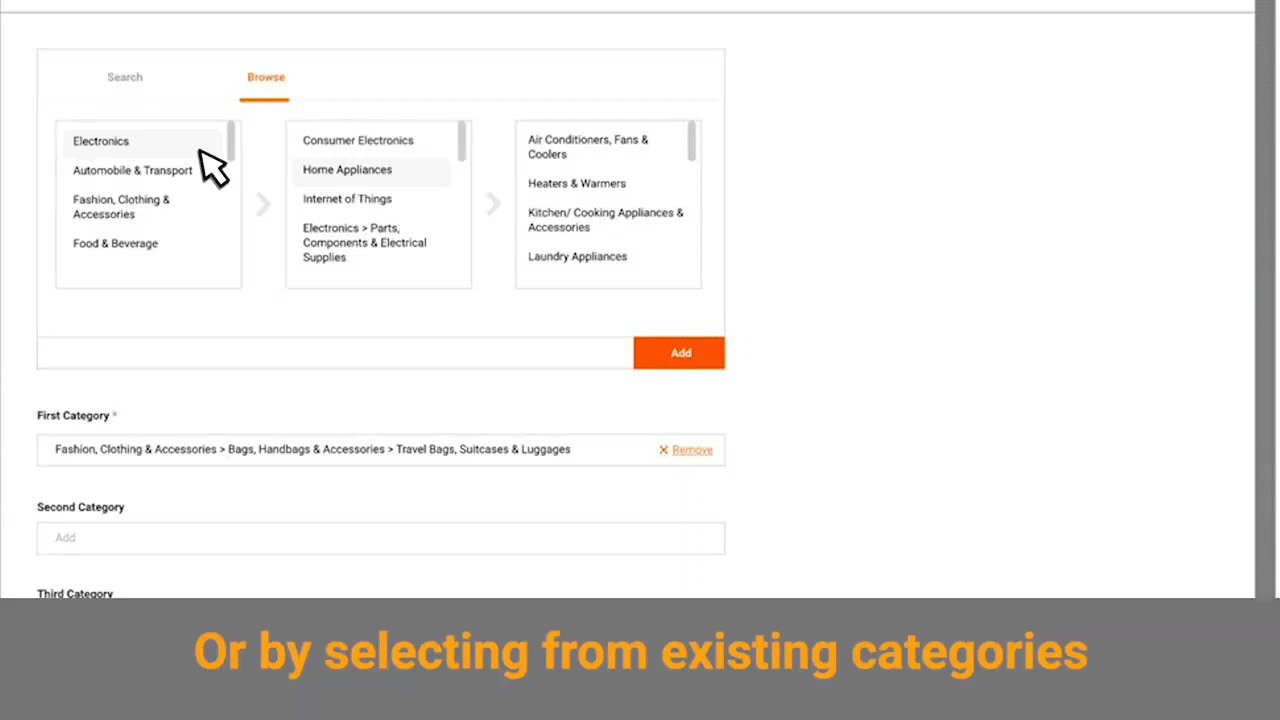
You should select at least one Level 1 and one Level 2 category for your product.
- Photo/Video
A photo usually gives the first impression of your product to potential buyers.
To learn tips for a great listing product photo, please refer to Here.
Below are the basic photo and video requirements:
|
Photo file format: · Support JPG, JPEG, PNG · Dimension: > 550 x 550px (Recommended: 1,500 x 1,500 px) · Resolution: >72 dpi · File size: less than 5MB |
Video file format: · Support MP4, MOV · File size: less than 500MB · Length: within 3 mins |
To upload Photos/Videos
To upload the thumbnail for your video
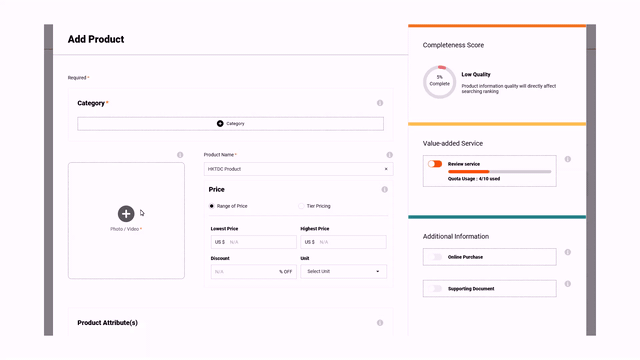
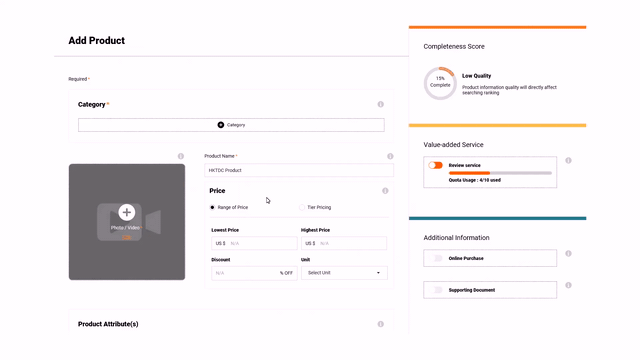
3. Product information
- Product Name: Be precise to show the product’s main features and product type
- Product Specifications: You can include the selling points, main features, technical specifications, etc., of your product
- Price: com Sourcing supports two kinds of price presentation:
(i) Range of Price: Shows the price in a range
(ii) Tier Pricing: Tier pricing can be set for different quantities. A minimum of 1 tier and maximum of 5 tiers are allowed. The quantity should be larger than the previous tier and the price should be lower than the previous tier
(iii) Discount: This is optional. The discounted price will be reflected in real-time based on the discount inputted.
- Product Attribute
You can add and provide information about different features related to the product category selected for your product.

Click on the “+” button of the attribute from the list and it will be selected and reflected on the overlay.
You can also click on the “+ Customise” button to add customised attributes.
Click on the “Remove” button to remove the assigned attribute(s).
- Keyword Tags
You can assign specific keywords such as the main features of your product to match with buyers searching for suitable products with those keywords.
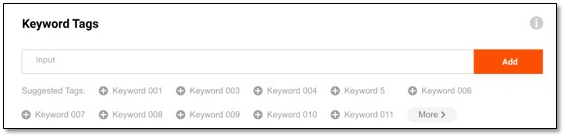
You can add up to 20 tags for a product by either selecting our suggested tags or manually inputting your own tags:
View Suggested Tag
After successfully uploading a photo and selecting a product/service category, a list of suggested tags will be displayed for you to choose from. The suggested tags are provided from our database or Google web search.
Manual Input Tag
Type in the keyword tag(s) you would like and click on the “Add” button to assign them to the product.
- Edit Chinese Content
Your product will be shown with the English information on our English, Traditional Chinese and Simplified Chinese pages.
The “Edit Chinese Content” function allows you to adjust the information to be shown on the Traditional Chinese and Simplified Chinese pages into the respective language, helping to attract more potential buyers fluent in those languages.
The function is applicable to the following fields:
(i) Product Name
(ii) Product Keyword: Manual inputted tag
(iii) Product Attribute: Customised product attribute
(iv) Product Detail
(v) Shipping Option
(vi) Online purchase: Return and Refund Policy
Steps to edit Chinese content
- On the Preview page before submitting your product for approval, click on the “Edit Chinese Content” button:
- Deselect the “Apply English content to Traditional/Simplified Chinese version” box
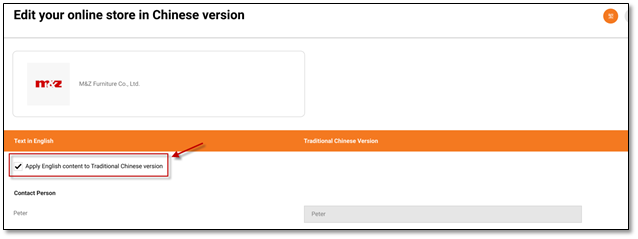
- Change to the page for editing Simplified Chinese by clicking on the
 button:
button:
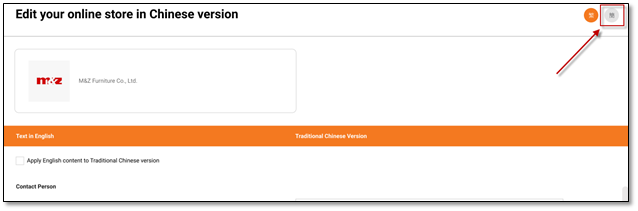
- Input the Traditional/Simplified Chinese information and click on the “Preview And Submit For Approval” button after completion:
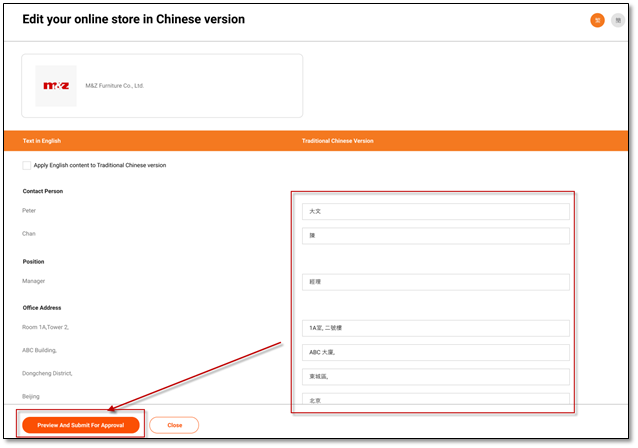
You may easily find Media Storage Usage in "My Dashboard", "Manage store profile" and "upload product /service page"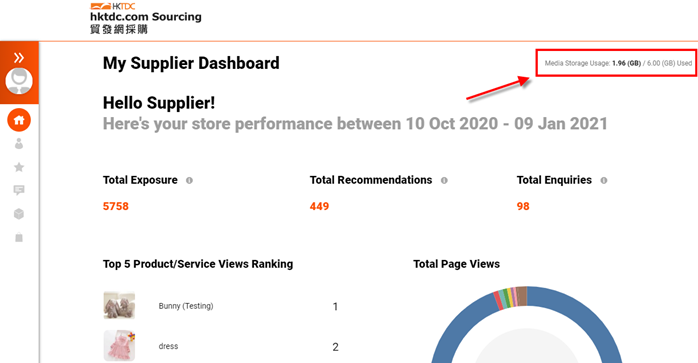
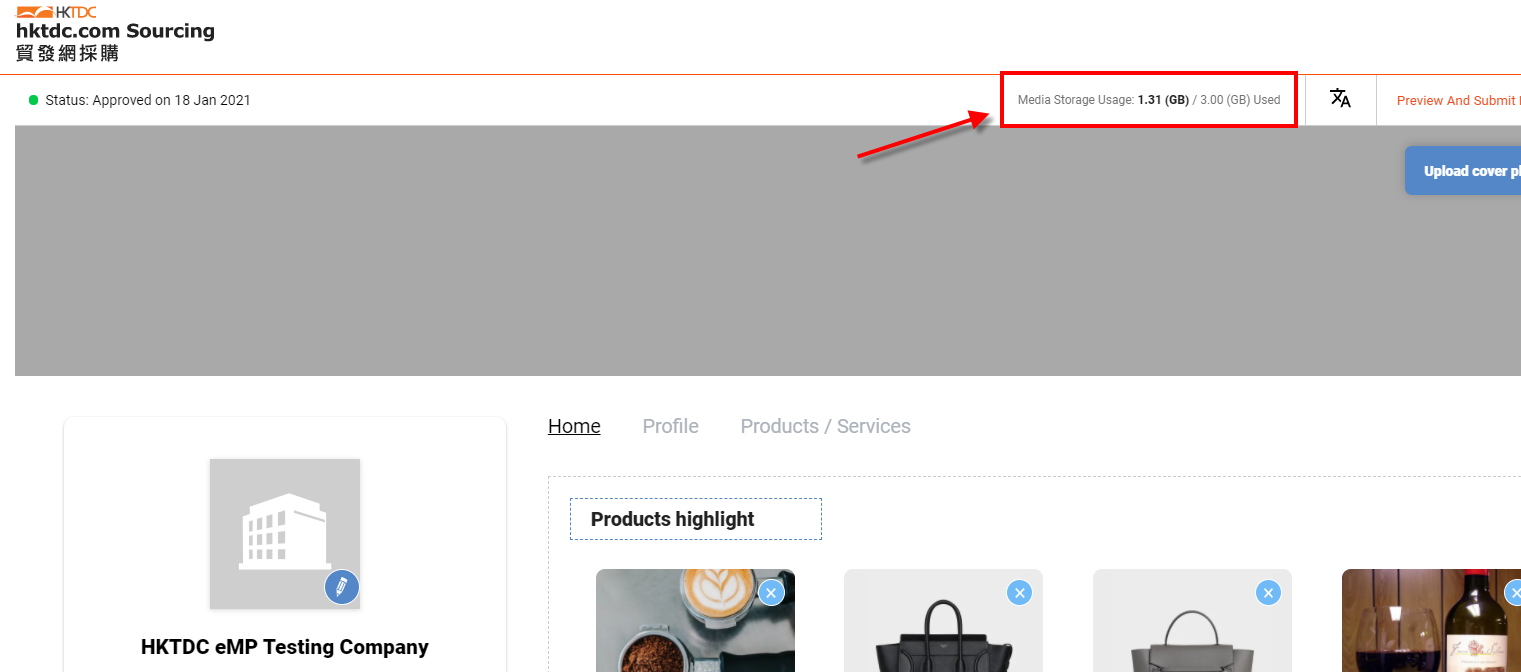
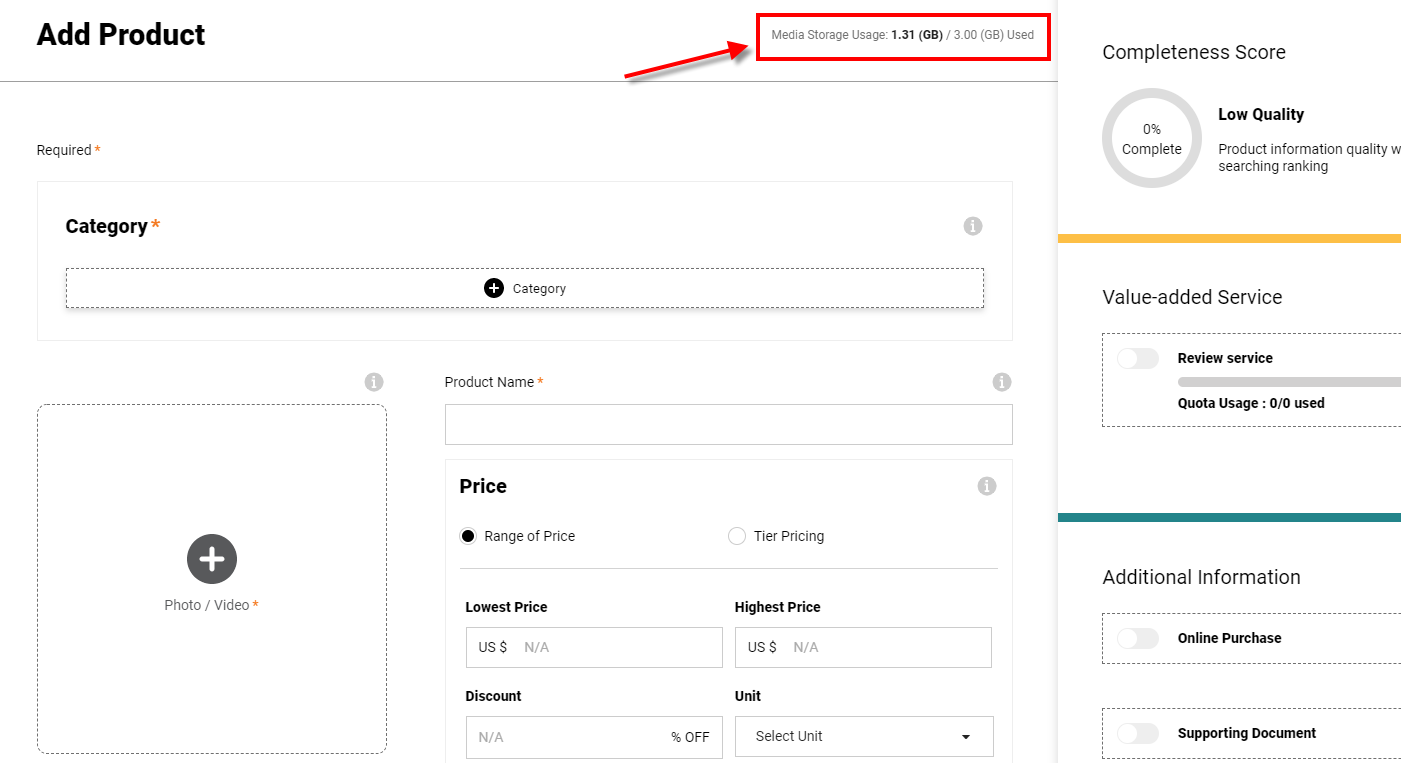
Disclaimer:
All information, trademarks, logos, graphics, videos, audio clips, links and other items appearing on this website ('Information') are for reference only and is subject to change at any time without prior notice and at the discretion of hktdc.com. (hereinafter 'hktdc.com', 'the company', 'us', 'we' or 'our').
hktdc.com shall not be liable for any damages (including but not limited to computer virus, system problems or data loss) whatsoever arising in using or in connection with the use of this website by any party. There may be links in this area, which allow you to visit the websites of other companies. These websites are not controlled by hktdc.com. hktdc.com will bear no responsibility and no guarantee to whatsoever Information displayed at such site.