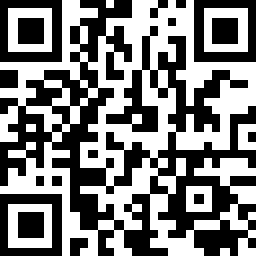Building a compelling store profile is crucial for attracting and converting potential buyers. A well-crafted store profile can significantly influence a buyer's decision-making process. A supplier store on hktdc.com Sourcing consists of Home, Profile, Products / Services, HKTDC Events and Company Verification. The first 3 parts can be edited by the supplier, while the latter 2 parts are generated by the platform to enhance supplier credibility.
When set up the store, some key elements including Promotional Banners, Company Information, Certifications, Portfolio & Awards, may help increase trust and confidence in buyers. Additionally, setting up a showroom to feature your highlighted products on Home page and adding suitable Skills & Technologies can also be a useful way to increase credibility.
Here is a detail guideline on how to manage store profile.
Step 1 - Prepare images to enhance company branding
Step 2 - Complete your company Profile page
Step 3 - Organise Showroom on Products / Services page
Step 4 - Customise sections on Home page
Step 5 - Edit Profile page in Chinese
Step 6 – Submit content for approval
After logging into the My Supplier Dashboard page, you can access the “Manage Store Profile” page via the (1) left navigation menu or the (2) store setup checklist to manage your storefront design. This allows suppliers to replicate the layout of the company store page while editing.
1
Step 1 - Prepare images to enhance company branding
1. As an online store, compelling visuals can help attract buyers. You should first upload images for your company store page in at least 3 areas:
-
- Company Logo
- Cover Photo / Header Banner
- Promotional Banner (Image at Store Home page)
2. Click on the "Upload" button of the mentioned areas to upload the image
Refer to the image requirements below:
|
Company Logo |
Header Banner |
Promotional Banner |
|
• Accept JPG, JPEG or PNG file |
• Accept JPG, JPEG or PNG file |
• Accept JPG, JPEG or PNG file |
2
Step 2 - Complete your company Profile page
1. Please go to Profile page to edit / complete your company profile.
2. You can also upload an image for Profile page and a description of your company background.
3. Update your company information.
4. Update Contact information
Please update your company’s contact details at the bottom of the page.
*Remarks: Country/Region field is not editable on the “Manage Store Profile” page. Please contact us if further assistance is required.
5. Additional information can be added to enrich your company details. The optional sections are:
- Skill & technologies – Add tags related to your company’s skill & technologies
- Certificates – Upload certificates of your company. See more.
- Company Capabilities – Add information about factory & facilities, research & development, and quality control.
- Portfolio & Award – Upload images or videos to showcase your company’s portfolio & award.
- Catalogue – Add supplementary company information using an image / document / video. See more.
6. Supplier can upload video in these sections.
- Company Capabilities - Factory & Facility
- Company Capabilities - Research & Development
- Company Capabilities - Quality Control
- Portfolio & Award
- Catalogue
Here are the technical requirements of the video:
| File format | MP4, MOV |
| File size | No more than 500MB |
| Length | 3 mins or less |
7. The sequence of the sections on the Profile page is fixed and cannot be rearranged. Suppliers can turn off any unused sections to manage the presentation.
3
Step 3 - Organise Showroom on Products / Services page
Organising your products into dedicated showrooms can improve navigation and discoverability, create a more intuitive sourcing experience for buyers, and showcase the breadth of your product catalogue, leading to increased customer engagement and sales.
1. To create a showroom, please go to the Products / Services page and click “+ Add new showroom” to set a showroom name.
2. To add products or services to the showroom, please click the box below to open the "Add Products/Services" overlay, where all eligible products and services are displayed for selection.
*Max. 150 products/services per showroom
3. To rename or delete a showroom, please click the below buttons respectively.
4. To remove a product/service from showroom, please click the “X” button at the right corner of the product/service.
5. If you have created multiple showrooms, you may click “Edit showroom and sequence” to open the editing overlay to switch to another showroom for further adjustments or change the order of the showrooms.
4
Step 4 - Customise sections on Home page
After completing 3 steps above, you can customise your Home page by adding at least 3 different “Sections”.
1. To add a section, please click on the “Add new section” button at the bottom and select the section to be displayed in the list.
2. To remove a section on the Profile page, please click the “ X “ button of the corresponding section.
3. To rearrange the display sequence of the sections, please click the up or down arrow at the top of the corresponding sections.
5
Step 5 - Edit Profile page in Chinese
After updating the store profile in English version, you may continue to edit the Chinese version to display a more comprehensive company profile in Traditional Chinese and/or Simplified Chinese to the buyers.
By default, the platform will automatically apply the English content to the Traditional Chinese version. However, if suppliers would like to independently edit the Chinese profile, it would go through an approval process. This is to ensure the content remains consistent and provides a seamless experience for buyers.
1. Click “ “ button on the top of Store Profile page to edit your store in the Chinese version.
2. Uncheck the “Apply English content to Traditional Chinese version” checkbox to input the Traditional Chinese version.
3. Click the “簡” icon to edit the Simplified Chinese version.
4. After completing the updates, please remember to click the “Preview and Submit for Approval” button to submit the changes for approval.
6
Step 6 – Submit content for approval
After editing the content, review and check the preview. Then click the “Submit for Approval” button to complete the process.
Disclaimer:
All information, trademarks, logos, graphics, videos, audio clips, links and other items appearing on this website ('Information') are for reference only and is subject to change at any time without prior notice and at the discretion of hktdc.com. (hereinafter 'hktdc.com', 'the company', 'us', 'we' or 'our').
hktdc.com shall not be liable for any damages (including but not limited to computer virus, system problems or data loss) whatsoever arising in using or in connection with the use of this website by any party. There may be links in this area, which allow you to visit the websites of other companies. These websites are not controlled by hktdc.com. hktdc.com will bear no responsibility and no guarantee to whatsoever Information displayed at such sites.